IT Newslett for Staff - Dec 2017
Page Content
Online eMail Archive and EasiShare Online Storage LIVE
EasiShare and Online eMail Archive were launched on 1 Dec 2017 for all NP full-time staff.
a) EasiShare
• Full-time staff are assigned 50GB of online storage; accessible on campus or from
home via VPN.
• Launch EasiShare from a desktop client or web browser.
i)
EasiShare Desktop client – click on EasiShare icon
from the system tray on the
right bottom.
ii)
Web browser - https://mybox.np.edu.sg/web
• You can simply backup files by dragging and dropping files/folders into the
Personal Drive folder.
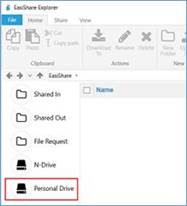
You may refer to the
EasiShare guide for more details.
b) Online Email Archive
• You can find the Online eMail archive as an additional folder in your Outlook left
navigation panel. The Online Archive is
25GB. You may create sub-folders to
organize your archived mail.
• The 25GB of Online Archive is for you to place your old email archives in there.
Avoid using external harddisks to store your email archives as those harddisks are
easily misplaced. • You may access your Online Archive from anywhere. Just login to VPN when you
are on NP Wireless or out of campus.
The presentation slides for the mass briefing sessions conducted at the end of Nov 2017 can be found
HERE. You can simply backup your email by dragging and dropping your email messages into the Online Archive folder.
Please note the
default retention policy is assigned to automatically archive emails to the Online eMail archive that are
2 years or older.
To change the Archive/Retention Policy, click on
Assign Policy button and select the appropriate archiving period.
Refer to the
Online Email Archive guide for more details.
Beware of Online Phishing Activities There has been a recent spate of phishing emails and website links sent to colleagues, and purported to be from popular social media services, international bank, or the senior management of a company. These phishing emails or websites are meant to trick user to provide sensitive information like login names, passwords and credit card information. Phishing activities cannot be fully prevented as new malicious sites are created on the Internet constantly. Be watchful for tell-tale signs and do not follow the instructions in the phishing email/website. For example:
1) Emails with suspicious content
2) Check the website’s URL Phishing URL are usually misspelled or doesn’t reflect the actual URL of the website.
3) Be careful of malicious pop-ups Popup is a common method used to infect computer with malicious programs. Popular browsers such as Chrome and Firefox have in-built popup blocker. You are encouraged to switch on that security feature.
You may visit the websites below to know more about phishing:
System Maintenance No scheduled system maintenance for this month.
|
Last updated: